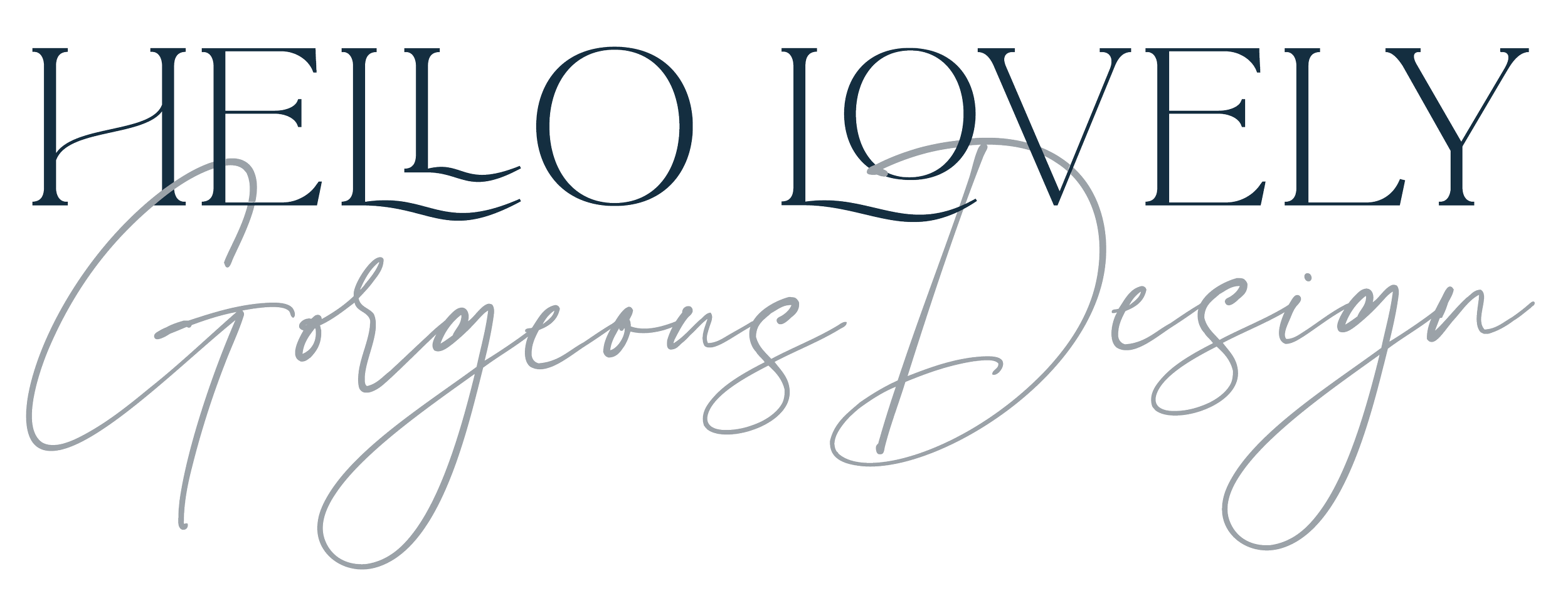How I work with you to create a Squarespace website
I love creating websites and working with my clients to create user friendly websites that work for the audience. It’s really important that the process of creating a website is easy too. I work with both WordPress and Squarespace. The structure of the workflow is almost identical but as Squarespace is relatively new, I thought it share some of the ways I work using this platform. You can contact me anytime for my WordPress walkthrough.
I’m asked many questions from how to set up payments, emails, social media and entering blog posts. So here’s brief run through of how this works. If you’re already underway with Squarespace then I hope this offers some tips for you too. If you’re tempted to take a trial with me, then let me know.
1 - Create a trial website
There is a 14 day and 3 month trial process (the latter only for Circle members who have experience in creating sites, like me) for anyone who wants to create a new website. It’s hidden from the world until launched and it’ll be created on my account. During this trial time, I’ll add in text, images and create mock ups of pages. I use my account because it means that I don’t have to hold onto any passwords or data, I can share how to add in any areas of this with my client on a Zoom chat and they can do this themselves. I also do this with clients who have an existing site as it keeps the old one live and it can be replaced when we’re ready so from the outside, nothing is changing.
2 - Choosing a template
Designers and developers use different ways to do this. My experience indicates that it’s best for me to suggest templates to my clients based on the brief. As I know the platform well and the features, I can usually locate a shortlist very quickly. There’s nothing worse than finding a great template and then realising it doesn’t support what you want it to do.
Squarespace puts templates into categories (business, restaurants, design etc) but that should not mean all photographers must use the one they say for their business. I look at each templates layout and functionality and compare the feature index of each one against my client wish list.
3 - Wireframe
Wireframes are essential. I either use Adobe XD, Sketchnotes or sometimes sheets of paper, to draw out what needs to link to what page. This means noting down all the pages, working out which ones will be included in the main navigation and which will be hidden (or unlinked), and what are the calls to action on each one so the viewer moves through the site.
4 - Adding words and images
I ask my clients to create a folder on Google to share content. Inside this are folders for each page where they can add in images and text. It makes it clear for me and also helps my clients to think about each page too.
5 - Customising the website
I can now add in client logos and other material. I can add in code to customise even more (it’s thought that you can’t do much coding on Squarespace, but you can!) I also add in third party apps like Shopify, 10to8 or others so the site has extra connectivity.
6 - Client check-in
At this stage the site can be shared with my client. Squarespace has a trial link so my client can see the site as it would appear if live.
Once I have feedback, I can get on with the amendments and revisions.
7 - Adding control
If my clients are making the switch to Squarespace from another CMS, this is when I add them as a contributor to the site.
8 - Re-routing the domain to the new site
For the clients making the switch from another platform, I can move their blog posts into Squarespace and reroute the domain. It can save a lot of worries. At this point I’ll need the current site domain details and log in. I’ll move the posts across before I reset the domain name. There are apps for this but I prefer to do it manually to check all is in place and linking.
9 - Client training
After the website is ready to go live, I meet with my client over Zoom and introduce them to the hidden part of the site. I’ll show them up to add blog posts, edit them and connect social media accounts, view the analytics and add shop items if needed. It usually only takes an hour as Squarespace is very user friendly. Once we’ve done that, I raise the invoice and hand over the site.
10 - Here to help
For clients who need more support, I set up a package so that we stay in touch and I can help then in the first few months. It works well for anyone who has a site that perhaps needs extra work at peak periods.
Takeaway
Getting a streamlined process for clients is really important. It helps the new site to go live quicker and and with less communication errors. There are other ways and that can down to the platform. My WordPress process is very similar to this. I hope you find it useful. Let me know what you think on social